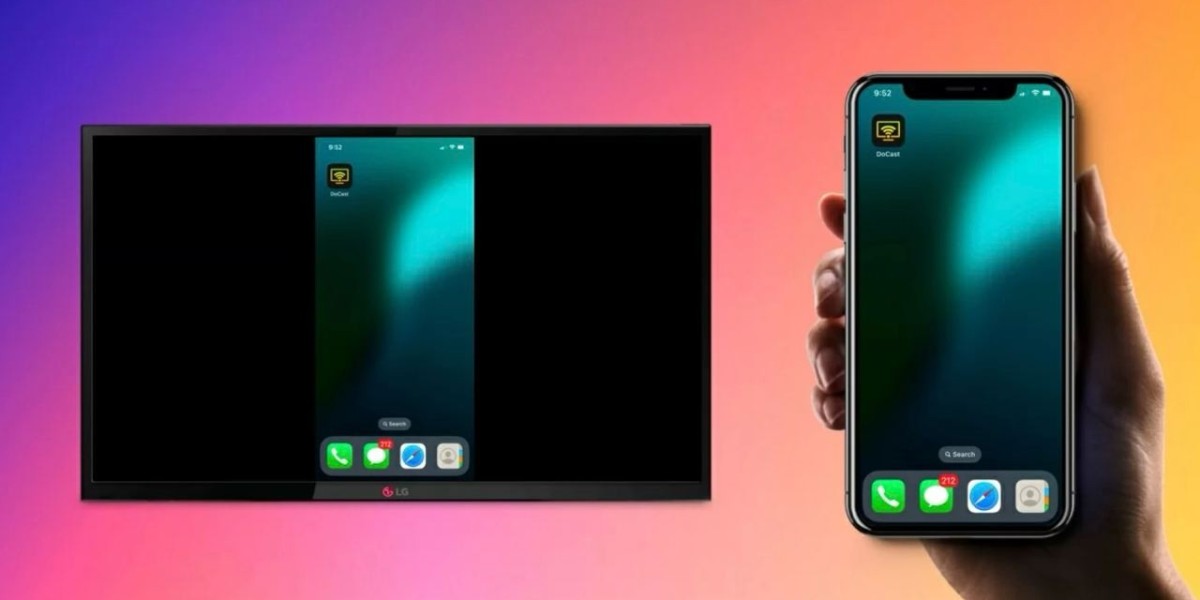For many of us, the iPhone is a daily tool—used for everything from watching videos and browsing social media to giving presentations or reviewing reports. But there are times when that 6-inch screen just doesn’t cut it. Whether you're sharing photos with family, streaming a movie, or projecting an app for a team meeting, getting your iPhone’s screen onto a TV can make a huge difference.
The good news? You don’t need to be a tech expert to do it. There are simple, reliable ways to screen mirror your iPhone onto a bigger display—both wirelessly and with a cable. And the method you choose depends on what kind of TV you’re using and whether you prefer convenience or a more stable setup.
Here’s a breakdown of the easiest and most effective options.
Why Use Screen Mirroring at All?
If you’ve ever tried to share a photo album with a group of people around your phone, you already know how awkward it can be. Screen mirroring solves that. It lets you share exactly what’s on your phone screen—apps, games, presentations, video calls, YouTube, Netflix, anything—directly to your TV in real time.
It’s not just for casual use either. In business settings, mirroring an app or document to a larger display can make collaboration smoother. For gamers or streamers, it gives a more immersive experience. And for remote teams, mirroring during video calls can make walkthroughs or product demos clearer.
Wireless Screen Mirroring: Simple and Cable-Free
The easiest and most popular way to mirror your iPhone is wirelessly. Apple’s built-in feature, AirPlay, is designed specifically for this.
How to Use AirPlay with AirPlay-Ready TVs
If you have a smart TV that supports AirPlay—like newer models from Philips, Samsung, LG, or Sony—the setup is fast:
- Make sure your iPhone and TV are on the same Wi-Fi network.
- Swipe down on your iPhone to open Control Center.
- Tap Screen Mirroring.
- Select your TV from the list.
- Your iPhone screen will appear on the TV.
You may be prompted to enter a code the first time for security. Once that’s done, you’re all set.
For Non-AirPlay TVs: Use a Streaming Device or App
If your TV doesn’t support AirPlay directly, you can still mirror your screen using devices like Apple TV, Roku, or even apps that connect your iPhone and TV over Wi-Fi.
For example, if you want to screen mirror on Philips TV with iPhone, there are easy-to-use apps that can make it happen—even without native AirPlay.
These tools typically require you to install an app on your iPhone and sometimes a receiver on your TV (if it’s an Android-based smart TV). Just make sure your devices are on the same Wi-Fi network for smooth performance.
When Wired Is Better: Use a Lightning to HDMI Adapter
Wireless is convenient, but it’s not always perfect. If your Wi-Fi isn’t stable or you’re noticing lag, a wired connection is the better choice. Apple’s Lightning Digital AV Adapter lets you plug your iPhone directly into the TV using an HDMI cable.
Here’s what to do:
- Plug the adapter into your iPhone’s charging port.
- Connect an HDMI cable from the adapter to your TV.
- Switch your TV input to the correct HDMI port.
- Your screen will mirror immediately.
This method works well for long sessions, especially if you’re watching a full-length movie or leading a presentation. It also ensures minimal delay, which is great for gaming or live demonstrations.
One thing to note: make sure to use a certified Apple adapter. Off-brand ones may not work properly or could cause display issues.
Troubleshooting Tips for Smooth Mirroring
Even when everything’s set up correctly, small issues can come up. Here are a few quick fixes:
No device showing up in Screen Mirroring list?
Make sure both your iPhone and TV (or Apple TV) are on the same Wi-Fi network.
TV isn’t responding or connecting?
Restart your iPhone and your TV. Then try reconnecting.
Poor video quality or delay?
If you’re on wireless, this is often a sign of weak Wi-Fi. Move closer to the router or switch to a wired connection.
Audio playing on iPhone instead of TV?
Check the AirPlay settings—sometimes you need to manually select the audio output.
These issues are common, but they’re usually easy to solve without extra help.
Final Thoughts
Screen mirroring isn’t just a neat trick—it’s a genuinely useful tool for both personal and professional use. Whether you’re sharing memories with family, streaming content for friends, or walking through slides at work, seeing your iPhone on a larger screen just makes everything easier.
Start with wireless if your TV supports it, or use a trusted adapter for a solid wired connection. Either way, the setup takes just a few minutes—and once you’ve done it once, it’ll feel just as natural as plugging in your headphones.
It’s a small shift that adds a lot of value to how you use your iPhone, especially when it’s time to go big.